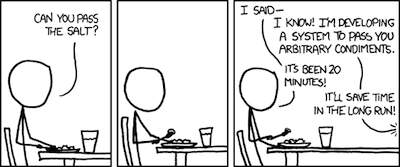In a surprise move by Apple, Mountain Lion (aka Mac OS X 10.8) was announced early and in an unorthodox manner.
Their new infrastructure seems to be working well – I downloaded and installed the beta very soon after the announcement. It’s working well (for a beta) in a VMware virtual machine after following this hint.
Let me comment briefly on the “iOSification of OS X” question. Having consistent app names (and, to some extent, user interfaces) between similar applications on both iOS and OS X is a good thing. Greater integration with iCloud was also pending, and here too users need a consistent interface on both platforms. Beyond that, there seems to be little evidence that the operating systems themselves will suffer anything but a benign cross-pollination of features and APIs.
As a developer, I’m more interested in what code signing, the upcoming Gatekeeper and sandboxing requirements for the Mac App Store mean for future applications.
Code signing has been a feature of Mac OS X for some time now. The details are tricky but, in essence, executable code can be signed using an “identity” backed by a “trusted” chain of certificates. Such a certificate is a variation of the ones deployed for “trusted” websites – those whose addresses start with “https:”. Obtaining a so-called “self-signed” certificate and signing an application on OS X is quite easy, and several of my applications have been signed in that manner.
On the downside, anyone can strip such a signature and substitute another one; and checking for that is not easy for the user. Here’s part of my current Klicko product page:
To check that Klicko’s signature is intact, open Terminal, paste in the following command, and press the Return key:
codesign -dvvv -r- /Library/PreferencePanes/Klicko.prefPane
(assuming that you installed Klicko for all users; otherwise, type a tilde (~) before the /Library part.) You should see several result lines in the Terminal.Authority=Rainer Brockerhoff should be present, and identify the author. The last line should end with …root = H”4cbb97c74336f7ee6aa566122a5e7688e1c725dc” and uniquely identify the author’s signature. Now run the following command:
codesign -vv /Library/PreferencePanes/Klicko.prefPane
If the Klicko bundle is intact, this should display valid on disk; otherwise you’ll see code or signature modified. In the latter case, throw it into the Trash.
Not something that a non-techie user would do; and the system doesn’t (yet) complain if you try to run an unsigned application (or one whose signature or executable has been tampered with). Even so, on current systems there are benefits to running signed code: parental controls and keychain access are example cases.
Code signing has been mandatory on iOS from the very beginning – it won’t run applications not signed by a registered developer, backed by Apple’s own trusted certificates. The whole “jailbreaking” paradigm stems from that feature: normally, only apps from Apple’s App Store may run, and Apple can revoke an application’s certificates if the application misbehaves.
Enter Gatekeeper. As far as is known, it has three levels, selectable by the user in System Preferences, allowing the user to run applications that come from:
1) the Mac App Store only (same as on iOS devices);
2) from the Mac App Store and identified developers;
3) from anywhere (same as on current and previous systems).
It’s of course unknown which of those levels will be default when 10.8 goes golden.
Gatekeeper is triggered by the well-known “quarantine” attribute set on applications and disk images downloaded from the Internet. After the usual dialog alerting you to that fact, if you’ve set Gatekeeper to level 1 or 2, the application’s signature is checked; if it’s not backed by the corresponding trusted Apple certificate, a further dialog advises you not to run that application. There’s no override option unless you opened the application from the contextual menu (instead of double-clicking). Also note that this doesn’t happen with applications copied from external drives.
Parts of Gatekeeper are already available on 10.7.3 but must be turned on with a Terminal command. The most restricted level isn’t available, and for an improperly signed app the complaining dialog curtly advises you to “move [the app] to the Trash”; it even offers a button to do so. Although this dialog doesn’t seem to occur on 10.8, some developers are considering it a bad sign of things to come.
But it is the intermediate Gatekeeper setting which is the most important; hopefully it will be the default. So what is meant by “identified developers”? Currently, this is someone who paid the annual $99 fee to be part of Apple’s Mac developer program. As I am in that position, I’ve already requested and downloaded my code signing certificate, and will use it to sign my future applications – those published outside the Mac App Store.
The benefits to myself are obvious. Anybody who downloads my applications through the usual channel – directly from my website – can be assured that it is signed by myself, that it hasn’t been tampered with by a third party, that I’m a registered developer, and that Apple certifies that all this is true. Still, some additional care needs to be taken, both by Apple and by the user. Specifically, when 10.8 comes out it should have an easily accessible information window containing the following information: (sorry, no time to make a graphic mockup)
<Application name and version> is signed by <developer name> developer ID number.
<Link to developer/application site>
<List of certificates and their expiration dates>
Apple disclaimer (for non-Mac App Store applications).
This information should be shown on first run – perhaps on request from the “quarantine” dialog – and from somewhere in the Finder. Note also that Apple can revoke a developer’s certificate; it’s as yet unknown if that will affect already-downloaded applications (as I think it does on iOS) or not.
As I said, the user can take steps to run the application even if Gatekeeper advises against it. Unless this option is removed when 10.8 goes out of beta – and it would make no sense at all for Apple to remove it – it’s a welcome step for serious developers. And it’s a practical intermediate solution for applications or system plug-ins that don’t fit into the Mac App Store’s restrictions; specifically, regarding the impending MAS requirement for turning sandboxing on. More on that in my next post.
[Updated to fix an error regarding Gatekeeper on 10.7.3.]